ChatGpt Adjust CSS to Hide or Restyle Code
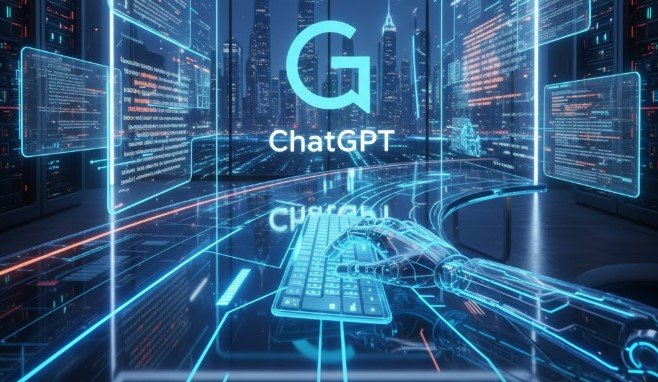
Sometimes when you generate an article using ChatGPT and publish it on your WordPress site, you may notice a thin horizontal line appearing between paragraphs. This line is actually an <hr> (horizontal rule) element that gets added during formatting. If you want to remove or restyle it, you can easily do so using a simple CSS code. In this guide, we’ll show you how to hide or modify that line through WordPress Custom CSS.
Why Does ChatGPT Add a Line Between Paragraphs?
When ChatGPT generates long-form articles or SEO content, the output sometimes includes formatting elements like <hr> tags to visually separate sections. These lines are automatically inserted to improve readability in plain HTML. However, when you paste this content into WordPress or your website editor, these lines may appear as solid or dotted horizontal bars that break the visual flow of your article.
While they may be useful in certain designs, many bloggers and website owners prefer a cleaner layout without extra dividers between every paragraph. Luckily, there’s a simple fix for that—using custom CSS.
Understanding the <hr> Tag in HTML
Before we jump into the fix, it’s good to understand what an <hr> tag does. The <hr> element in HTML stands for “horizontal rule.” It’s a self-closing tag that adds a horizontal line across the page, usually to separate sections or content blocks.
By default, browsers display it as a thin gray line with some spacing above and below. However, depending on your WordPress theme or page builder, it might appear differently—sometimes thicker, colored, or stylized.
If ChatGPT-generated content includes these tags, you might see unwanted spacing or extra lines cluttering your post layout. This is where CSS customization becomes helpful.
How to Remove the Line Between Paragraphs in WordPress
To hide these horizontal lines completely, you’ll need to add a small CSS snippet to your WordPress theme. Don’t worry—it’s quick, safe, and doesn’t require coding experience.
Here’s the exact step-by-step method:
- Log in to your WordPress Dashboard.
Go to your website’s admin panel by visiting:yourwebsite.com/wp-admin - Navigate to the Appearance Section.
On the left sidebar, click on:
Appearance → Customize - Open the “Additional CSS” Section.
Scroll down until you find the “Additional CSS” or “Custom CSS” option. This is where you can safely add your own styling without editing theme files. - This simple rule hides all horizontal lines (
<hr>) throughout your website. Once you paste it, the preview on the right should instantly update, removing all the lines between paragraphs. - Click “Publish” or “Save.”
Finally, click the Publish button to apply the changes. Now, when you view your posts, you’ll notice the unwanted lines have disappeared.
hr {
display: none;
}Alternative: Restyle the Line Instead of Hiding It
If you don’t want to remove the line entirely but simply restyle it to look better with your theme, you can use CSS to customize its appearance instead. Here are some examples:
Make the Line Thinner and Subtle
hr {
border: none;
border-top: 1px solid #ddd;
margin: 20px 0;
}
Change the Line Color
hr {
border: none;
border-top: 2px solid #00aaff;
}
Make the Line Dotted or Dashed
hr {
border: none;
border-top: 2px dashed #aaa;
}
These small changes can enhance the visual style of your website while maintaining clear content separation.
Why Use Custom CSS Instead of Editing Theme Files
Using the Custom CSS option (Appearance → Customize → Additional CSS) is the safest and most efficient method for modifying styles in WordPress. Here’s why:
- No risk of breaking your theme: You’re not directly editing theme files.
- Future-proof: Your changes remain even after theme updates.
- Instant preview: You can see the results in real-time before saving.
- Easy to undo: Simply remove the code anytime to revert to the default look.
This makes it ideal for quick fixes like hiding <hr> elements added by ChatGPT-generated posts.
Common Issues and Fixes
Sometimes, even after adding the CSS rule, the line may still appear. This usually happens because your theme or page builder uses a custom class for horizontal lines instead of the default <hr> tag.
Here’s how to handle that:
- Inspect the element – Right-click on the line and select Inspect (in Chrome or Firefox).
- Check the HTML structure – See if the line uses a custom class like
.divider,.separator, or.hr-line. - Modify your CSS accordingly. For example:
.divider, .separator, hr { display: none !important; } - Save and refresh your site.
This ensures the styling applies to any variation of horizontal lines added by your theme or content generator.
Bonus Tip: Removing Extra Spacing from ChatGPT Articles
Sometimes, even after hiding the lines, you might notice large gaps between paragraphs. That’s because ChatGPT text formatting may include extra <p> or <br> tags.
To fix this:
- Switch your post editor to HTML view in WordPress.
- Remove any unnecessary
<br>or<hr>tags manually. - Keep consistent spacing for a clean, professional layout.
If you post content regularly from ChatGPT or AI generators, doing a quick HTML cleanup before publishing can make your articles look much more polished.
SEO Benefits of Clean and Consistent Formatting
You might wonder — does removing or restyling lines affect SEO?
While the <hr> tag itself doesn’t influence rankings, clean formatting improves user experience (UX), which indirectly helps SEO.
Here’s how:
- Better readability: Visitors stay longer on your page.
- Reduced bounce rate: Clear, uncluttered content keeps readers engaged.
- Improved mobile layout: Extra lines can look messy on small screens, and removing them ensures a smoother appearance.
So, optimizing CSS for better readability is actually a smart SEO move.
Conclusion
When generating articles with ChatGPT, you may occasionally encounter unwanted horizontal lines (<hr>) between paragraphs. While they serve a design purpose in HTML, they can disrupt the aesthetic of your WordPress site.
The solution is simple: hide or restyle them using Custom CSS.
By adding this code in your WordPress dashboard under Appearance → Customize → Additional CSS, you can instantly remove those lines and maintain a clean, professional look for your posts.
Final Code:
hr {
display: none;
}
This single line of CSS is all you need to make your ChatGPT-generated articles look perfect on your website.



